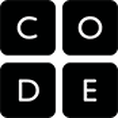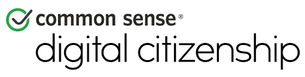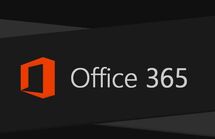School Year 2019-2020 Posts
February 21, 2020
From Mr. E:
Recently Jesse Beck experienced a network security breach and as a result just about every student grades 2 and above were required to change their network password. Like any large businesses our school district is under constant siege from hackers, bots, and phishing attempts designed to gain access to our personal information. Your student’s privacy is one of our top priorities. With that in mind it is essential that our students learn to create strong passwords at an early age. In Kindergarten they are given ridiculously simple passwords but by 2nd grade the district requires students to be able to make their own “strong” passwords. It is likely that, like WCSD staff, students will need to change their passwords at least once a year.
In computer class we’ve discussed how we can create “strong” passwords. A “strong” password should be a random collection of upper- and lower-case letters, numbers, and punctuation marks. These can be hard to remember. Here is a suggestion: take a song title or phrase that is easy to remember (example: “The Star Spangled Banner”) and use the first letters of each word (TSSB), randomize the upper and lower case letters (TssB) and add a favorite number, perhaps a favorite sports star’s jersey number (Hockey fans will know that Joe Thornton is #19 so TssB#19). Now, when I sit down at a computer it’s a little easier to remember this “strong” password.
One is not enough! We do want to create separate passwords for each application. If one of our applications gets hacked we do not want that hacker to have access to all of our applications. Perhaps select another player from your favorite team?
As parents and professionals we are often frustrated with keeping track of all these passwords so it may be something we avoid thinking about. That’s our choice as adults, but let’s not takes any risks with our children’s future. Talk to your kids about passwords and have them consider how important their digital identity is. The first step is to use strong passwords on all applications.
From Mr. E:
Recently Jesse Beck experienced a network security breach and as a result just about every student grades 2 and above were required to change their network password. Like any large businesses our school district is under constant siege from hackers, bots, and phishing attempts designed to gain access to our personal information. Your student’s privacy is one of our top priorities. With that in mind it is essential that our students learn to create strong passwords at an early age. In Kindergarten they are given ridiculously simple passwords but by 2nd grade the district requires students to be able to make their own “strong” passwords. It is likely that, like WCSD staff, students will need to change their passwords at least once a year.
In computer class we’ve discussed how we can create “strong” passwords. A “strong” password should be a random collection of upper- and lower-case letters, numbers, and punctuation marks. These can be hard to remember. Here is a suggestion: take a song title or phrase that is easy to remember (example: “The Star Spangled Banner”) and use the first letters of each word (TSSB), randomize the upper and lower case letters (TssB) and add a favorite number, perhaps a favorite sports star’s jersey number (Hockey fans will know that Joe Thornton is #19 so TssB#19). Now, when I sit down at a computer it’s a little easier to remember this “strong” password.
One is not enough! We do want to create separate passwords for each application. If one of our applications gets hacked we do not want that hacker to have access to all of our applications. Perhaps select another player from your favorite team?
As parents and professionals we are often frustrated with keeping track of all these passwords so it may be something we avoid thinking about. That’s our choice as adults, but let’s not takes any risks with our children’s future. Talk to your kids about passwords and have them consider how important their digital identity is. The first step is to use strong passwords on all applications.
January 2020
The Jesse Beck Computer Lab will be open on STEAM Night on Thursday, February 6th from 5:30-7:00. Students are encouraged to bring parents to show them the projects we are doing in class. Parents are welcome to come with questions!
Often parents ask for suggestions on what web sites are suitable for their young students. These are some suggestions and what we use in the Jesse Beck Computer Lab.
Often parents ask for suggestions on what web sites are suitable for their young students. These are some suggestions and what we use in the Jesse Beck Computer Lab.
|
Starfall
Grades: K to 2nd |
|
Prodigy Math
Grades: 3rd - 4th |
|
|
Digital Citizenship by Common Sense Education
|